Introduction
The Git error message error: Your local changes to the following files would be overwritten by merge is a protective measure. It prevents you from losing uncommitted work. This error occurs when you have local modifications in your working directory that conflict with files being updated by a git pull or git merge operation. This guide explains why this happens and provides three common ways to resolve it.
Why Does This Error Occur?
Git’s primary job is to manage versions of your code. When you pull from a remote repository or merge a branch, Git needs to update files in your local working directory. If you have made changes to a file that Git also needs to update, it stops the process to avoid overwriting your work.
For example:
- You modified a file, say
style.css. - You did not commit this change.
- Meanwhile, a collaborator pushed a new version of
style.cssto the remote repository. - When you run
git pull, Git tries to fetch the newstyle.cssand update your local file. - Git sees your uncommitted changes and aborts the operation with the “overwritten by merge” error to protect your work.
How to Fix It
There are three primary methods to solve this issue. Choose the one that best fits your situation.
Method 1: Commit Your Changes
If the changes you made are complete and you want to keep them, the most straightforward solution is to commit them before you pull or merge.
Steps:
- Stage your changes: Add the modified files to the staging area.
git add . # Or be more specific: git add <file1> <file2> - Commit the changes: Save your changes to your local repository with a descriptive message.
git commit -m "My descriptive commit message" - Pull or merge again: Now that your local changes are safely committed, you can proceed with the original operation.
git pull # Or git merge <branch-name>If there are conflicts between your commit and the incoming changes, Git will now prompt you to resolve the merge conflicts, but it won’t overwrite your work.
Method 2: Stash Your Changes
If your changes are not ready to be committed, but you still want to pull the latest updates, git stash is the perfect tool. It temporarily shelves (or stashes) your uncommitted changes, allowing you to have a clean working directory.
Steps:
- Stash your local changes: This will save your modifications and revert the files to match the last commit (
HEAD).git stash - Pull or merge: Your working directory is now clean, so you can safely pull or merge.
git pull - Apply your stashed changes: After the pull is complete, you can reapply your changes on top of the newly updated code.
git stash pop # Or git stash applygit stash popapplies the changes and removes the stash from the list.git stash applyapplies the changes but keeps the stash, which can be useful if you want to apply it to multiple branches.
Method 3: Discard Your Changes
If you decide that your local changes are no longer needed and you just want to get the latest version from the remote, you can discard them.
Warning: This action is irreversible. You will lose your local modifications permanently.
Steps:
- Discard all local changes: This command will clean your working directory, removing all uncommitted changes.
git reset --hard HEADOr, to discard changes in a specific file:
git checkout -- <file-name> - Pull or merge: With a clean working directory, you can now pull without any issues.
git pull
By choosing one of these three methods—commit, stash, or discard—you can safely manage your local work and resolve the “overwritten by merge” error.
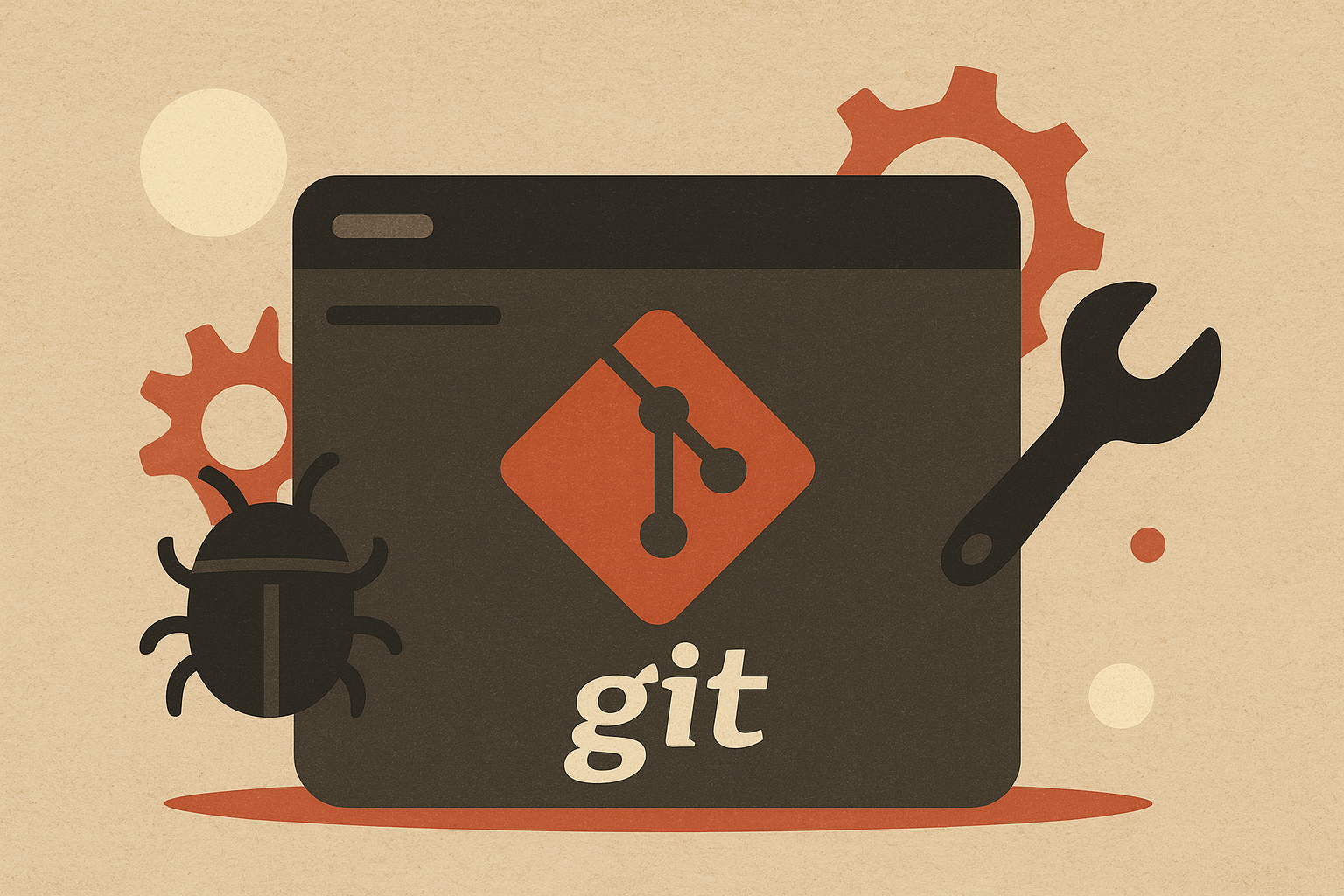
Leave a comment