What Does “error: failed to push some refs to” Mean?
This common Git error occurs when you try to git push your local changes to a remote repository, but the remote repository has commits that you do not have in your local history. Git prevents the push to avoid overwriting the remote changes and losing commit history.
This typically happens when another team member has pushed their changes to the same branch after you last pulled from it.
Common Cause
The root cause is a divergence between your local branch and the remote branch. Your local repository is not up-to-date with the remote one.
- Remote Branch:
A -> B -> D - Your Local Branch:
A -> B -> C
In this scenario, commit D exists on the remote, but not locally. Your local branch has commit C, which is not on the remote. Git cannot perform a simple fast-forward push and thus rejects it.
How to Fix It
The solution is to integrate the remote changes into your local branch before pushing again. This is typically done using git pull.
1. Fetch and Merge the Remote Changes
The most straightforward method is to use git pull, which is a combination of git fetch (to get the latest changes from the remote) and git merge (to combine them with your local changes).
# Switch to the branch you want to push
git checkout your-branch-name
# Pull the latest changes from the remote
git pull origin your-branch-name
2. Handle Merge Conflicts (If Any)
If the changes you made locally conflict with the changes from the remote, Git will pause the merge process and ask you to resolve the conflicts.
- Open the conflicting files: Look for the conflict markers (
<<<<<<<,=======,>>>>>>>). - Edit the files: Decide which changes to keep (yours, the remote’s, or a combination) and remove the conflict markers.
- Stage the resolved files: Use
git addto mark the conflicts as resolved.
# After resolving conflicts in your editor
git add .
- Complete the merge: Continue the merge process.
git pulloften creates a merge commit automatically, so you might just need to save the default commit message.
# If a merge commit is needed, Git will open an editor.
# Save and close the editor to create the merge commit.
git commit
3. Push Your Changes
Once your local branch is up-to-date and any conflicts are resolved, you can safely push your changes to the remote repository.
git push origin your-branch-name
Alternative: Using rebase
An alternative to merging is to use rebase. git pull --rebase fetches the remote changes and then reapplies your local commits on top of the remote branch’s history. This results in a cleaner, linear project history.
# Pull with rebase
git pull --rebase origin your-branch-name
# Resolve any conflicts if they occur, then continue
git add .
git rebase --continue
# Push your rebased branch
git push origin your-branch-name
Caution: Avoid rebasing branches that are shared with other developers if you are not familiar with the process, as it rewrites commit history.
By following these steps, you can ensure your local repository is synchronized with the remote, allowing you to push your changes successfully.
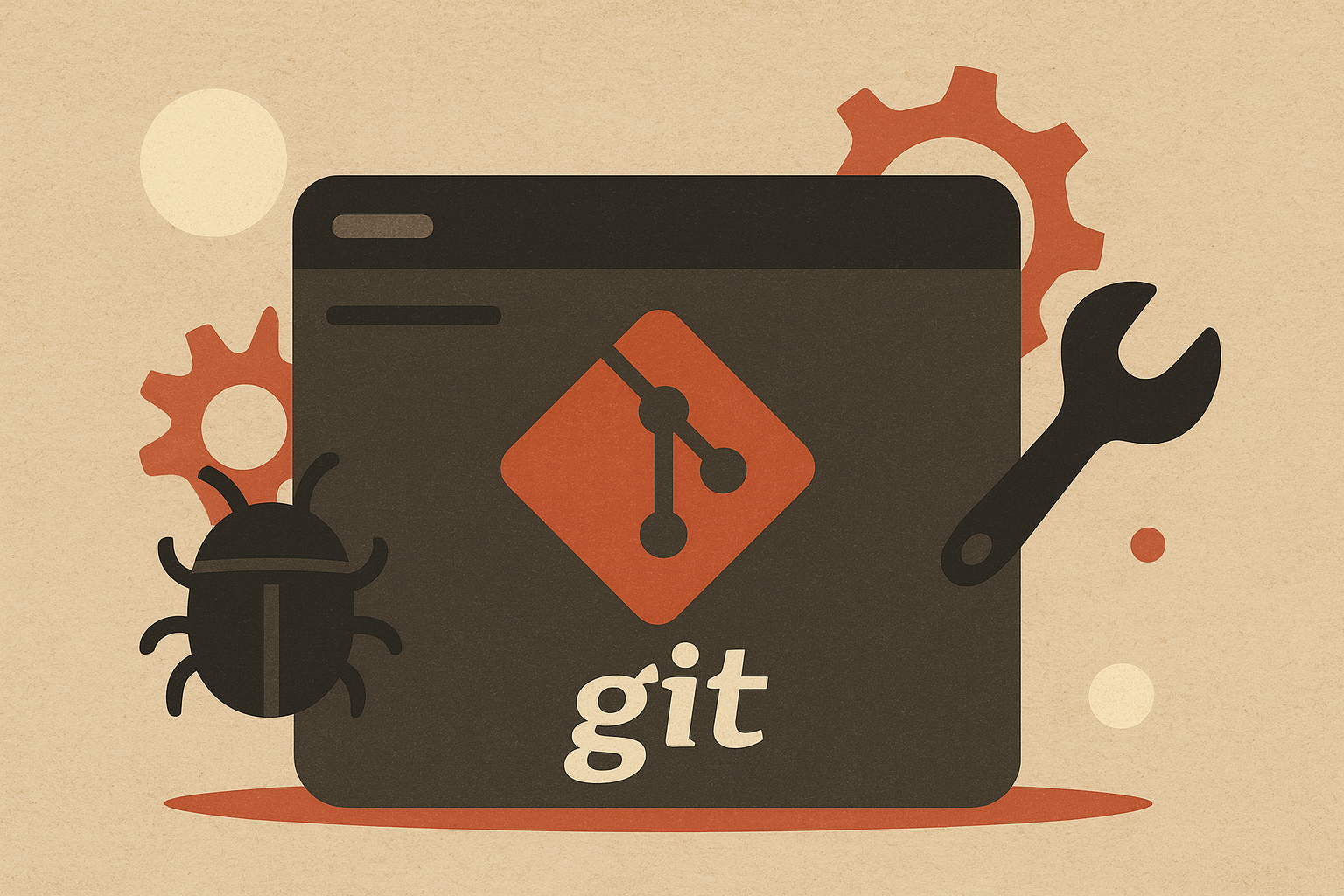
Leave a comment