Understanding the Error
The error message fatal: could not read Username for 'https://...': terminal prompts disabled occurs when Git needs to authenticate with a remote repository over HTTPS, but it is running in an environment where it cannot prompt you for your username and password.
This often happens in automated scripts, CI/CD pipelines, or when using GUI-based Git clients that don’t have a proper terminal for interaction.
Problem Scenario
You are trying to run a git pull or git push command from a script or a tool that doesn’t have a command-line interface. Instead of asking for your credentials, the command fails with the “terminal prompts disabled” error.
Solution 1: Use a Credential Helper
A Git credential helper is a program that stores your credentials for you, so Git doesn’t have to ask for them every time. This is the most common and secure way to solve this problem for everyday development.
How to Configure a Credential Helper
Most operating systems have a built-in credential helper.
- Windows: Git for Windows includes the “Git Credential Manager”. It should be enabled by default. If not, you can configure it:
git config --global credential.helper manager - macOS: You can use the
osxkeychainhelper, which securely stores your credentials in the macOS Keychain.git config --global credential.helper osxkeychain - Linux: You can use the
cachehelper to store credentials in memory for a short time, orstoreto save them in a plain text file (less secure).# Cache for 1 hour (3600 seconds) git config --global credential.helper 'cache --timeout=3600'
After configuring the helper, the next time you run a Git command that needs authentication, it will prompt you for your username and password one last time. The helper will then store them for future use.
Solution 2: Switch to SSH Authentication
Instead of using HTTPS, you can use the SSH protocol for authentication. SSH uses a key pair (a private key on your computer and a public key on the Git server) instead of a username and password.
Steps to Switch to SSH
- Generate an SSH Key: If you don’t have one, create a new SSH key.
ssh-keygen -t rsa -b 4096 -C "your_email@example.com" -
Add the SSH Key to your Git Host: Copy your public key (usually in
~/.ssh/id_rsa.pub) and add it to your account settings on GitHub, GitLab, Bitbucket, or your Git server. - Change the Remote URL: Update your repository’s remote URL from HTTPS to SSH format.
- HTTPS URL:
https://github.com/user/repo.git - SSH URL:
git@github.com:user/repo.git
You can change the URL with this command:
git remote set-url origin git@github.com:user/repo.git - HTTPS URL:
Now, Git will use your SSH key for authentication, which doesn’t require a password prompt.
Solution 3: Embed Credentials in the URL (Not Recommended)
You can include your username and a personal access token (PAT) directly in the remote URL. This is not secure, as your credentials will be stored in plain text in your Git configuration.
git remote set-url origin https://<your_username>:<your_pat>@github.com/user/repo.git
Use this method only as a last resort and only in environments where you can control access to the configuration file.
Conclusion
The “terminal prompts disabled” error is a common issue when Git cannot ask for credentials. The best solution is to configure a credential helper or switch to SSH authentication. Both methods are more secure and convenient than manually entering your password for every interaction with a remote repository.
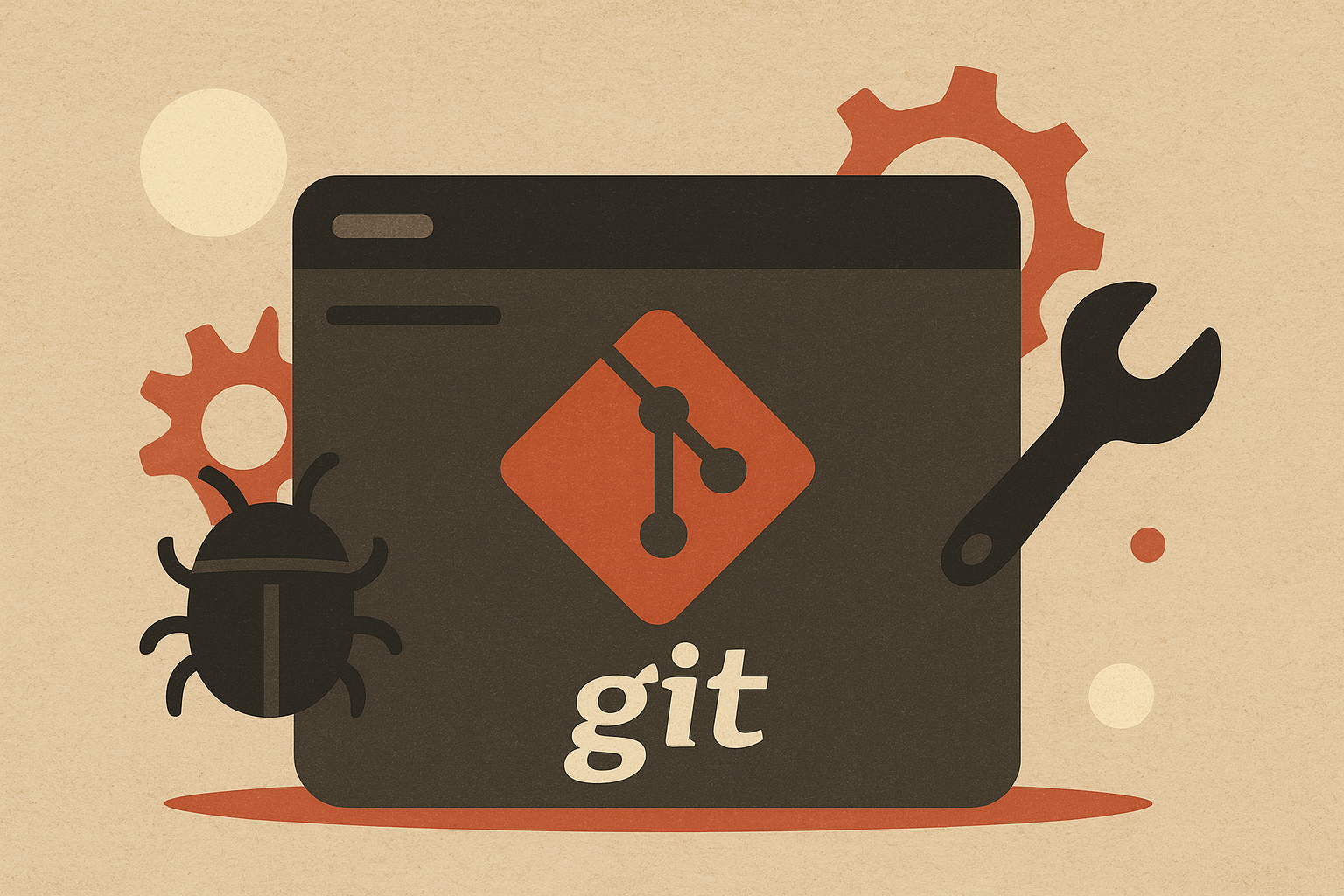
Leave a comment