Introduction
The fatal: pathspec '...' did not match any files error in Git is a common message that appears when you try to run a command like git add, git rm, or git checkout on a file that Git cannot find. This guide will walk you through the simple reasons why this error occurs and how to quickly resolve it.
What is a “Pathspec”?
In Git, a “pathspec” is simply the way you refer to a file or directory path. For example, in the command git add index.html, the pathspec is index.html. The error message is telling you that the path you provided did not match any files that Git knows about in the context of your command.
Common Causes and Solutions
Let’s look at the most frequent reasons for this error and how to fix them.
1. Cause: Typo in the Filename or Path
This is the most common cause. You may have simply misspelled the name of the file or the directory it’s in.
Example:
You want to add styles.css, but you type:
git add style.css
# fatal: pathspec 'style.css' did not match any files
Solution:
- Check your spelling: Carefully re-examine the filename and path for any typos.
- Use Tab Completion: In your terminal, start typing the filename and press the
Tabkey. The shell will automatically complete the name if it’s correct, or do nothing if it’s not. This is a great way to avoid typos. - List files: Use
ls(on Linux/macOS) ordir(on Windows) to list the files in the current directory and verify the correct name.
2. Cause: Incorrect File Path
You might be in the wrong directory. The command you are running only looks for the file in the current directory unless you provide a relative or absolute path.
Example:
Your file index.html is in the src subdirectory, but you are in the project’s root directory.
# You are in /my-project/
git add index.html
# fatal: pathspec 'index.html' did not match any files
Solution:
- Provide the correct path: Include the full path to the file from your current location.
git add src/index.html - Change directory: Navigate to the correct directory first, then run the command.
cd src git add index.html
3. Cause: File is Not Tracked by Git (for git rm)
The git rm command is used to remove files from the Git repository. If you try to use it on a file that has not been committed to the repository yet (i.e., it’s untracked), Git will throw the pathspec error because the file doesn’t exist in its tracking index.
Example:
You have a new file temp.log that you haven’t added or committed.
git rm temp.log
# fatal: pathspec 'temp.log' did not match any files
Solution:
- Use the standard
rmcommand: If you just want to delete a file from your local filesystem (and it’s not tracked by Git), use the standard shell command instead ofgit rm.- On Linux/macOS:
rm temp.log - On Windows:
del temp.log
- On Linux/macOS:
- If the file is tracked: If you want to remove a file that is tracked by Git but also has local modifications, you might need to use the
-f(force) option.git rm -f some-file.txt
4. Cause: Using Quotes Incorrectly
If your filename contains spaces or special characters, you need to wrap it in quotes. Forgetting to do so can confuse Git.
Example:
git add my new file.txt
# Git thinks you are trying to add three separate files: 'my', 'new', and 'file.txt'
# fatal: pathspec 'my' did not match any files
Solution:
- Use quotes: Enclose the entire filename in double quotes.
git add "my new file.txt"
By checking for these four common issues—typos, incorrect paths, untracked files, and missing quotes—you can easily resolve the fatal: pathspec '...' did not match any files error.
```
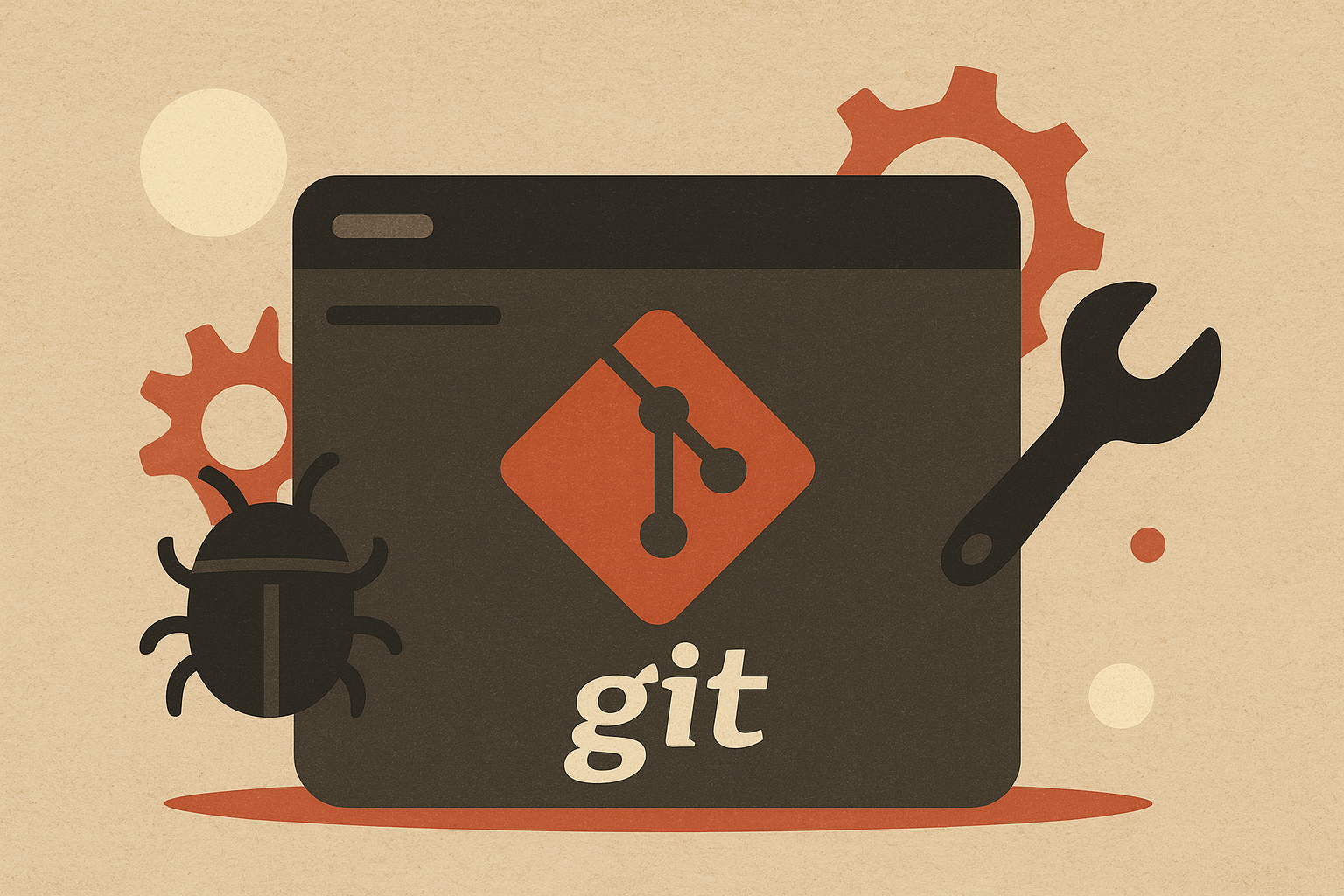
Leave a comment