What is the “pathspec ‘…’ did not match any files” Error?
When you use Git, you might encounter the error message fatal: pathspec '...' did not match any files. This error typically occurs when you try to run a command like git add or git rm on a file that Git cannot find. The “pathspec” is simply the path to the file or directory that you’re trying to make Git operate on.
This error means that the file or path you specified in your command does not match any files known to Git in the current context.
Common Causes and Solutions
Let’s look at the most common reasons for this error and how to solve them.
1. Typo in the File Name or Path
The most frequent cause is a simple typographical error in the file name or its path.
Problematic Command
Imagine you have a file named my-script.js, but you type:
git add my_script.js
Git will respond with:
fatal: pathspec 'my_script.js' did not match any files
Solution
Double-check the file name and path for any typos. Ensure that capitalization, hyphens, underscores, and file extensions are correct. You can use the ls (or dir on Windows) command to list the files in the current directory and verify the correct name.
ls # On macOS/Linux
dir # On Windows
Once you confirm the correct name, re-run the command.
git add my-script.js
2. Running the Command from the Wrong Directory
If you are not in the correct directory, Git won’t be able to find the file. For example, if my-script.js is in the src/ directory, but you are in the project’s root directory, the following command will fail:
# Assuming you are in the root directory
git add my-script.js
Solution
You can either navigate to the correct directory using cd or provide the full path to the file from your current location.
Option A: Change Directory
cd src
git add my-script.js
Option B: Provide the Full Path
# From the root directory
git add src/my-script.js
3. File is Not Tracked or is Ignored
The file you are trying to operate on might be listed in your .gitignore file, or it might not be part of the Git repository at all (e.g., it hasn’t been created yet).
Problematic Scenario
If your .gitignore file contains the line *.log, any attempt to add a log file will fail:
git add application.log
Git will show the pathspec error because it is configured to ignore this file.
Solution
First, check your .gitignore file to see if a pattern matches the file you are trying to add. If you want to force-add an ignored file, you can use the -f or --force option.
git add -f application.log
However, be cautious when forcing. Most files are ignored for a good reason (e.g., to keep sensitive data or local configurations out of the repository).
If the file is new and you want to track it, ensure it’s not covered by a broad pattern in .gitignore.
4. Using Special Characters or Wildcards
Sometimes, your shell might interpret special characters or wildcards (*, ?, []) before Git does. This can lead to unexpected behavior.
Problematic Command
If you want to add all files in a directory that contains special characters, your shell might expand the path incorrectly.
# This might fail if the shell misinterprets the characters
git add "files with spaces/"
Solution
Wrap the path in quotes to prevent the shell from interpreting it. This ensures that the entire string is passed directly to Git.
git add "path/with special characters/my file.txt"
If you are using wildcards, make sure they match the files you intend to add. For example, to add all .js files in the src directory:
git add 'src/*.js'
Using single quotes can often prevent the shell from expanding the wildcard, letting Git handle it instead.
Conclusion
The pathspec '...' did not match any files error is usually straightforward to fix. It almost always comes down to a typo, being in the wrong directory, or a .gitignore rule. By systematically checking these common causes, you can quickly resolve the issue and get back to work.
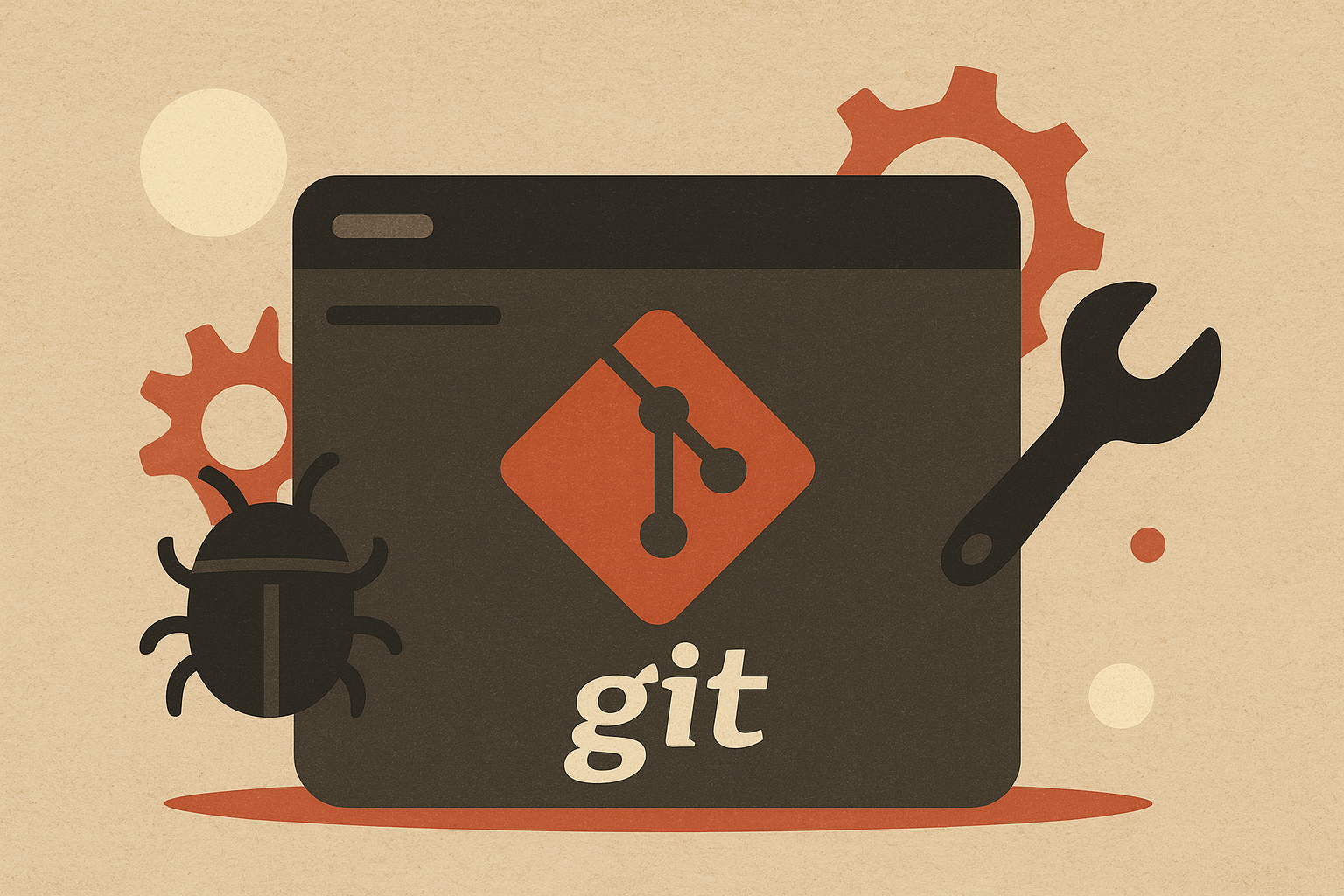
Leave a comment