What is the “unable to access ‘…’: The requested URL returned error: 404” Error?
When you try to interact with a remote Git repository using commands like git clone, git pull, or git push, you might encounter the fatal: unable to access '...': The requested URL returned error: 404. The 404 status code means “Not Found.” In the context of Git, this error indicates that the remote repository URL you are trying to access does not exist, is private, or your client cannot find it.
This error is almost always related to a problem with the remote repository’s URL.
Common Causes and Solutions
Let’s explore the most common reasons for a 404 error and how to fix them.
1. Typo in the Remote URL
This is the most common cause. A simple misspelling in the repository owner’s username, the repository name, or the hosting platform’s address will lead to a 404 error.
Problematic Command
Suppose the correct URL is https://github.com/username/my-awesome-project.git, but you try to clone it with a typo:
git clone https://github.com/username/my-awsome-project.git
Git will fail because the URL points to a non-existent location.
Solution
Carefully check the remote URL for any typos. You can view your current remote’s URL with the following command:
git remote -v
This will display the URLs for origin (or other remotes). If you find a mistake, you can correct it using git remote set-url:
git remote set-url origin https://github.com/username/my-awesome-project.git
If you are cloning for the first time, simply copy the correct URL from your Git provider’s web interface and run the git clone command again.
2. The Repository is Private or You Lack Access
If the repository is private, you will get a 404 error if you are not authenticated as a user with access to it. Git providers often return a 404 instead of a 403 (Forbidden) for private repositories to avoid leaking information about their existence.
Solution
- Check Repository Visibility: Confirm whether the repository is public or private.
- Verify Your Permissions: Ensure you have been granted access to the repository. You should be listed as a collaborator or be part of a team with access.
- Authenticate Correctly: Make sure you are authenticated with the correct user account. If you are using HTTPS, your credential manager might be storing old or incorrect credentials. Refer to the solutions for the
403 Forbiddenerror to update your credentials, preferably using a Personal Access Token (PAT).
You can test your authentication by trying to access the repository URL directly in your web browser while logged in to your Git provider.
3. The Repository or User Account Was Renamed or Deleted
A 404 error will occur if the repository itself has been deleted or if its owner’s username has changed. When a repository is renamed on platforms like GitHub, a redirect is often put in place, but this may not always work, especially with older Git clients.
Solution
- Verify the Repository’s Existence: Go to the Git provider’s website and check if the repository still exists at the expected location.
-
Check for Renaming: If the user or organization renamed their account, the remote URL will need to be updated to reflect the new name. For example, if
old-usernameis nownew-username, you must update your remote:git remote set-url origin https://github.com/new-username/my-awesome-project.git - Contact the Owner: If you cannot find the repository, contact the owner to confirm its status and get the correct URL.
4. Network Issues or Firewalls
In rare cases, a firewall, proxy, or other network configuration might be blocking access to the Git hosting provider. This could also result in a 404 error if the connection is being tampered with or redirected.
Solution
- Test Network Connectivity: Try to access other websites, especially your Git provider’s main site (e.g., github.com).
-
Check Proxy/VPN Settings: If you are on a corporate network, check if you need to configure Git to use a proxy. You can do this with the following commands:
git config --global http.proxy http://proxy.example.com:8080 git config --global https.proxy https://proxy.example.com:8080 - Disable VPN: Temporarily disable your VPN to see if it is interfering with the connection.
Conclusion
The 404 Not Found error in Git is a clear signal that there’s a mismatch between the URL your client is using and the actual location of the repository. By carefully inspecting the URL for typos, verifying repository permissions and existence, and ensuring proper authentication, you can almost always resolve this issue quickly.
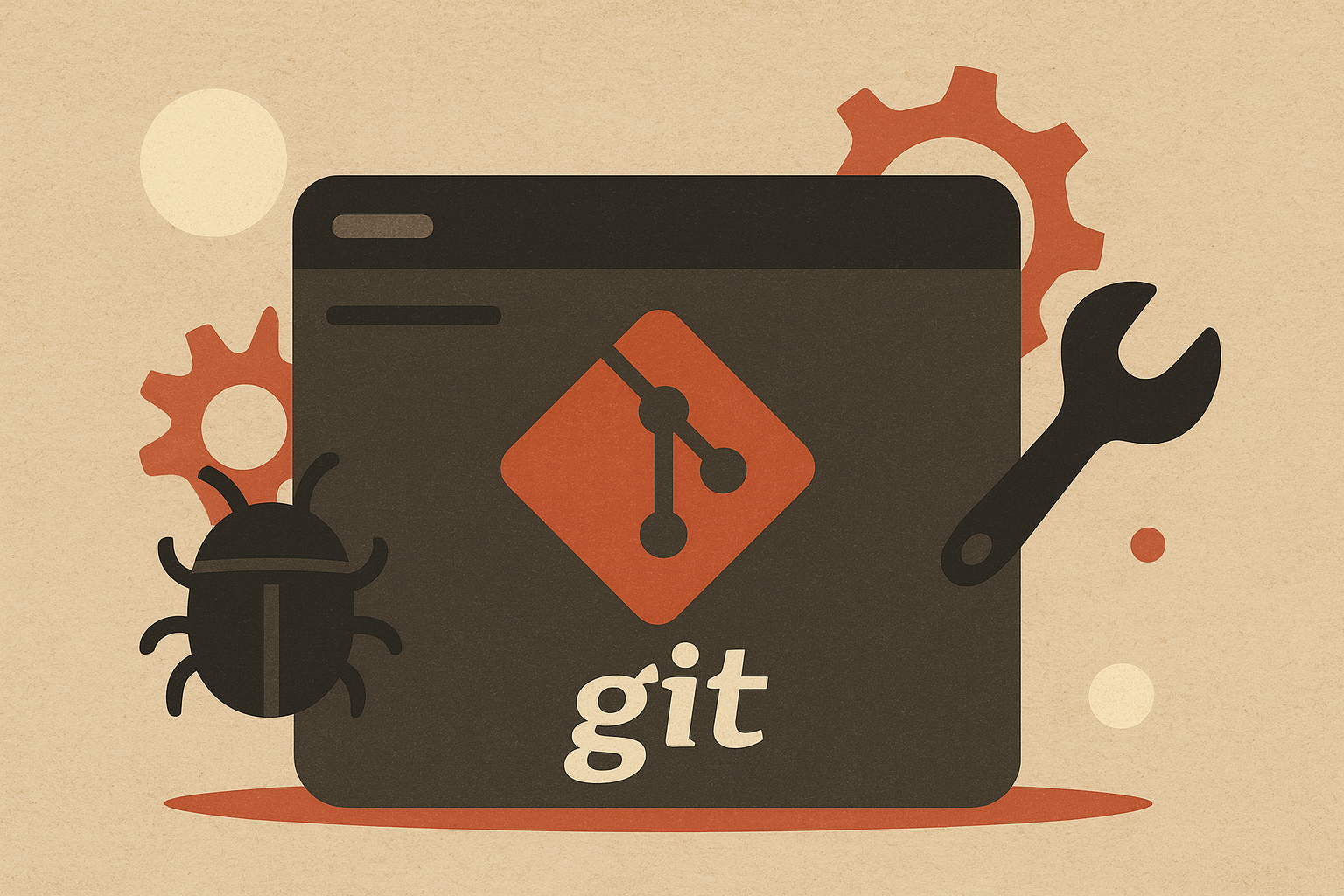
Leave a comment