What is the “Permission denied (publickey)” Error?
The Permission denied (publickey) error is a common issue that occurs when you try to connect to a remote Git repository (like on GitHub, GitLab, or Bitbucket) using the SSH protocol. It means that the remote server rejected your connection because it couldn’t authenticate you with the SSH key you provided.
Essentially, your machine failed to prove to the server that you have the correct credentials to access the repository.
Common Causes
- No SSH Key: You haven’t generated an SSH key on your local machine.
- SSH Key Not Added to Agent: Your SSH key exists but the
ssh-agent(a background program that handles SSH keys) doesn’t know about it. - Public Key Not Added to Git Host: You have an SSH key, but you haven’t uploaded the public part of it to your account on the Git hosting service (e.g., GitHub).
- Incorrect Repository URL: You are using an HTTPS URL instead of an SSH URL for your remote repository. SSH authentication only works with SSH URLs (e.g.,
git@github.com:user/repo.git). - Permissions Issue: The permissions on your
.sshdirectory or the key files are too open, causing SSH to ignore them for security reasons.
How to Fix It
Here is a step-by-step guide to resolving this error.
Step 1: Check for an Existing SSH Key
First, check if you already have an SSH key. By default, keys are stored in the ~/.ssh directory (for Linux/macOS) or C:\Users\YourUsername\.ssh (for Windows).
ls -al ~/.ssh
# Look for files named id_rsa.pub, id_ed25519.pub, or similar
If you see a .pub file, you already have a key. You can skip to Step 3.
Step 2: Generate a New SSH Key
If you don’t have a key, generate a new one. The Ed25519 algorithm is recommended.
ssh-keygen -t ed25519 -C "your_email@example.com"
When prompted to “Enter a file in which to save the key,” press Enter to accept the default location. You can optionally enter a passphrase for extra security.
Step 3: Add Your SSH Key to the ssh-agent
The ssh-agent manages your keys. Make sure it’s running and add your new key to it.
# Start the ssh-agent in the background
eval "$(ssh-agent -s)"
# Add your SSH private key to the agent
ssh-add ~/.ssh/id_ed25519
Step 4: Add Your Public Key to Your Git Host
You need to give your public key to the service hosting your repository.
-
Copy the public key to your clipboard.
# For macOS/Linux cat ~/.ssh/id_ed25519.pub | clip # For Windows (in Git Bash) cat ~/.ssh/id_ed25519.pub | clip # If clip command is not available, open the file and copy its content manually - Go to your Git host’s website:
- GitHub: Go to
Settings>SSH and GPG keys>New SSH key. - GitLab: Go to
Preferences>SSH Keys.
- GitHub: Go to
- Paste your key: Give it a descriptive title (e.g., “My Work Laptop”) and paste the copied public key into the “Key” field.
Step 5: Test Your SSH Connection
After adding your key, test the connection to your Git host.
# For GitHub
ssh -T git@github.com
# For GitLab
ssh -T git@gitlab.com
You should see a message like: Hi [YourUsername]! You've successfully authenticated.... If you see this, your setup is correct.
Step 6: Ensure You Are Using the SSH URL
Finally, make sure your repository’s remote URL is set to the SSH version, not HTTPS.
# Check your current remote URL
git remote -v
# If it shows an https:// URL, change it
git remote set-url origin git@github.com:YOUR-USERNAME/YOUR-REPOSITORY.git
By following these steps, you can resolve the Permission denied (publickey) error and securely connect to your remote repositories.
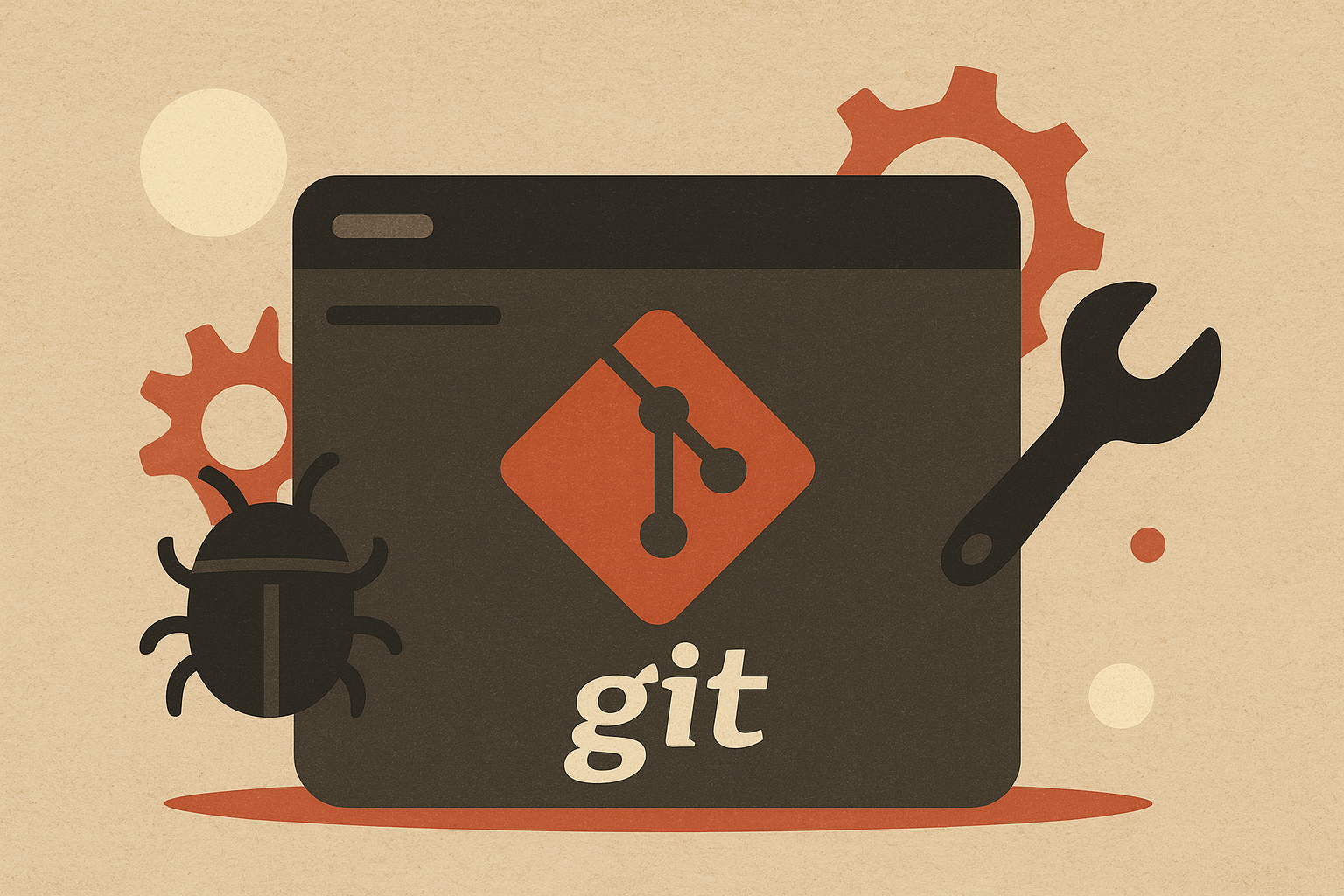
Leave a comment