You may have encountered a warning message in your browser’s developer console like “Cross-Origin Read Blocking (CORB) blocked cross-origin response…” This is not a traditional error that breaks your code, but a security warning indicating the browser has blocked a response for safety.
This post will explain what CORB is, why it occurs, and how to fix it.
What is Cross-Origin Read Blocking (CORB)?
CORB is a web security feature designed to prevent certain cross-origin network responses from being delivered to a web page. Its primary goal is to mitigate side-channel attacks like Spectre, where sensitive data could be leaked from the memory of other applications.
It works by inspecting the Content-Type of a response. If the response is for a resource that shouldn’t be embedded in a script or style sheet (like HTML, XML, or JSON) but is requested from a context that expects one (e.g., <script>, <img>), CORB may block it.
Common Causes of CORB Warnings
The most common cause is a mismatch between the Content-Type header sent by the server and the type of content the browser expects.
- Incorrect
Content-TypeHeader: The server is sending a resource with a generic or incorrectContent-Type. For example, an API endpoint that should returnapplication/jsonis instead sendingtext/html. X-Content-Type-Options: nosniffHeader: This security header tells the browser not to guess (or “sniff”) the MIME type. If theContent-Typeis incorrect andnosniffis active, the browser will trust the incorrect header and may trigger CORB.
How to Fix CORB Issues
The solution almost always involves fixing the server-side configuration.
Step 1: Check the Response Headers
First, use your browser’s developer tools to inspect the network request that triggered the warning.
- Open Developer Tools (F12 or Ctrl+Shift+I).
- Go to the “Network” tab.
- Find the problematic request.
- Look at the “Response Headers” section and check the value of
Content-Type.
You will likely find that an API call is returning text/html or text/plain instead of application/json.
Step 2: Correct the Content-Type on the Server
The primary fix is to ensure your server sends the correct Content-Type header.
For example, if you have a Node.js Express server, your API endpoint should explicitly set the header.
// Before (Incorrect)
app.get('/api/data', (req, res) => {
// The server might default to text/html
res.send({ message: 'This is JSON data' });
});
// After (Correct)
app.get('/api/data', (req, res) => {
res.setHeader('Content-Type', 'application/json');
res.json({ message: 'This is JSON data' });
});
Using res.json() in Express automatically sets the Content-Type to application/json.
Step 3: Ensure Proper CORS Configuration
While CORB is different from CORS (Cross-Origin Resource Sharing), they are related. A misconfigured CORS policy can lead to issues. Make sure your server includes the Access-Control-Allow-Origin header in its response.
// Example in Node.js/Express
app.use((req, res, next) => {
res.setHeader('Access-Control-Allow-Origin', 'https://your-frontend-domain.com');
// ... other CORS headers
next();
});
Step 4: Use a Proxy Server (If You Can’t Change the Server)
If you are consuming a third-party API and cannot change its server-side headers, the only viable workaround is to set up a proxy server.
Your frontend application would make a request to your proxy, which then requests the data from the third-party API. The proxy can then forward the response back to your application with the correct Content-Type and CORS headers.
Conclusion
A CORB warning is a sign that your browser is protecting you from potential security vulnerabilities. It is almost always caused by a server sending an incorrect Content-Type header for a requested resource. The best solution is to fix the server’s response headers to accurately describe the content being sent.
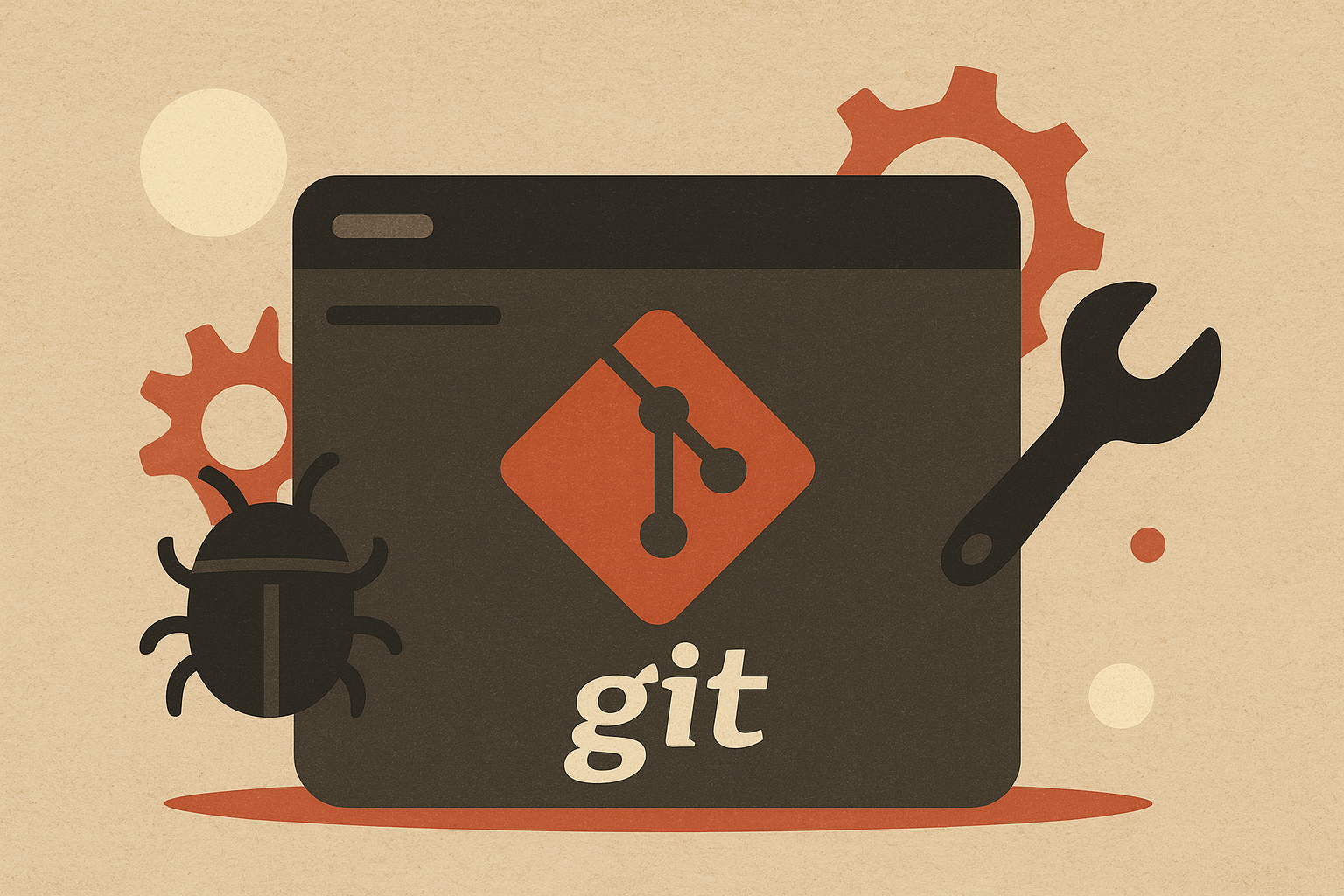
Leave a comment