Introduction
The PermissionError: [Errno 13] Permission denied is a common error in Python that occurs when your script tries to access a file or directory without the necessary permissions. This can happen when reading, writing, or executing a file. Understanding the root cause is key to resolving it efficiently.
This guide will explain why this error occurs and provide clear, actionable steps to fix it on different operating systems.
What Causes PermissionError: [Errno 13] Permission denied?
This error is almost always related to the file system permissions of the user running the Python script. Here are the most common scenarios:
- Reading a Protected File: Your script is trying to read a file that it does not have read permissions for.
- Writing to a Protected File or Directory: Your script is attempting to write to a file or create a new file in a directory where it lacks write permissions.
- Executing a File Without Execute Permissions: Your script is trying to run an executable file but does not have execute permissions.
- Accessing a Directory Instead of a File: Sometimes, you might accidentally try to open a directory for reading or writing as if it were a file, which can also lead to a permission error.
- File is in Use: On Windows, if another process has locked the file, you may get a
PermissionError.
How to Fix the Error
The solution depends on what your script is trying to do and the operating system you are using.
1. Check File/Directory Permissions
First, identify the file or directory causing the issue and check its permissions.
- On Linux or macOS: Use the
ls -lcommand in the terminal to view permissions.
ls -l /path/to/your/file.txt
# Output might look like: -rw-r--r-- 1 owner group ... file.txt
The output shows permissions for the owner, group, and others. r stands for read, w for write, and x for execute.
- On Windows: Right-click the file or directory, go to Properties, and then select the Security tab. Here you can see the permissions for different users and groups.
2. Change File/Directory Permissions
If the permissions are incorrect, you need to change them. You might need administrator/root privileges to do this.
- On Linux or macOS: Use the
chmodcommand to grant the necessary permissions.
# Grant read and write permissions to the owner
chmod u+rw /path/to/your/file.txt
# Grant execute permission
chmod +x /path/to/your/script.sh
# To change permissions for a directory and its contents recursively
chmod -R u+rw /path/to/your/directory
- On Windows: In the Security tab of the file’s properties, click Edit… to change permissions. Select the user running the script and check the boxes for “Read”, “Write”, or “Full control” as needed.
3. Run the Script with Sufficient Privileges
If you cannot change the file permissions, you might need to run your script as a user who has the required permissions.
- On Linux or macOS: Use
sudoto run the script with root privileges. Use this with caution, as it can have unintended consequences if the script is not well-tested.
sudo python your_script.py
- On Windows: Right-click your command prompt or IDE and select “Run as administrator”. This will give your script elevated permissions.
4. Ensure the Path is Correct
Make sure your script is targeting a file and not a directory when performing file operations like open().
Incorrect Code:
# This will raise an error if '/path/to/data' is a directory
with open('/path/to/data', 'w') as f:
f.write('hello')
Correct Approach:
import os
file_path = '/path/to/data/file.txt'
dir_path = os.path.dirname(file_path)
# Ensure the directory exists
if not os.path.exists(dir_path):
os.makedirs(dir_path)
# Now, open the file for writing
with open(file_path, 'w') as f:
f.write('hello')
The os.path.isdir() function can be used to check if a path points to a directory.
5. Close Other Programs Using the File (Windows)
On Windows, if a file is opened by another program (like a text editor or spreadsheet software), it may be locked, preventing your Python script from accessing it. Close any other applications that might be using the file and try running your script again.
Conclusion
The PermissionError: [Errno 13] Permission denied is a straightforward issue that can be resolved by managing file system permissions. By checking who is running the script and what permissions they have for the target file or directory, you can quickly diagnose the problem. Always ensure your script has the necessary rights to perform the intended operations, and be cautious when running scripts with elevated privileges.
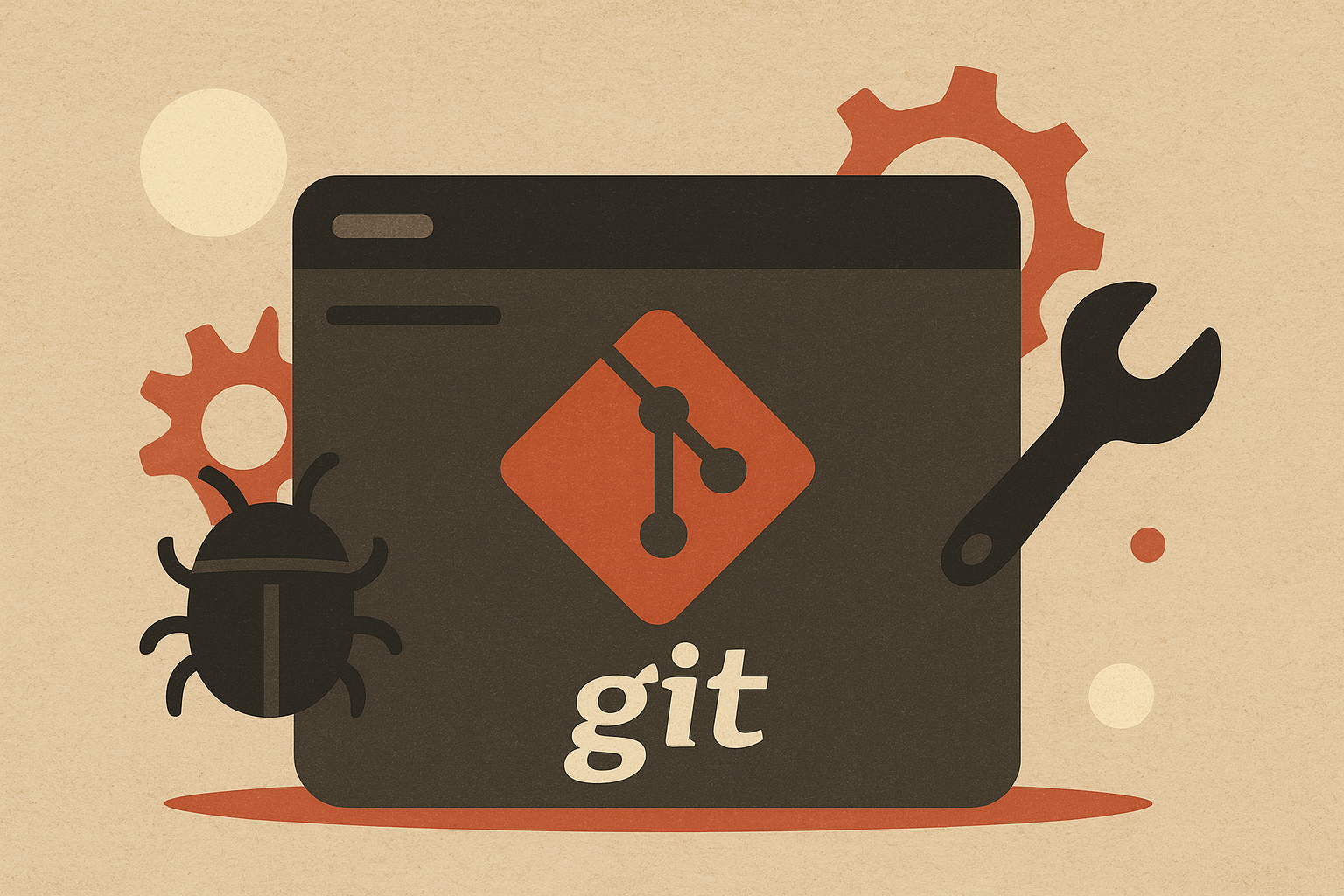
Leave a comment