Python is unique in its strict use of indentation to define code blocks. This reliance on whitespace can lead to a TabError: inconsistent use of tabs and spaces in indentation, one of the most common frustrations for newcomers.
This error occurs when you mix tabs and spaces for indentation within the same code block. Python cannot reliably determine the indentation level when both are used. This guide will show you how to fix and prevent this error.
Why Mixing Tabs and Spaces is a Problem
In many text editors, a tab character might look identical to 4 (or 2, or 8) spaces, but to the Python interpreter, they are completely different characters.
Consider this example:
def my_function():
print("First line")
# The next line is indented with a tab, which might look like 4 spaces
print("Second line")
If the first print statement is indented with 4 spaces and the second with a single tab character, your editor might display them as perfectly aligned. However, Python sees them as different levels of indentation, leading to the TabError.
The official Python style guide, PEP 8, strongly recommends using 4 spaces per indentation level.
How to Fix the TabError
The solution is to choose one style (preferably spaces) and stick to it.
Step 1: Configure Your Text Editor
The best way to prevent this error is to configure your code editor or IDE to insert spaces instead of tabs whenever you press the Tab key. This is often called “soft tabs.”
- Visual Studio Code: Go to
Settings(Ctrl+,), search forInsert Spaces, and make sure the box forEditor: Insert Spacesis checked. Also, setEditor: Tab Sizeto 4. - PyCharm: Go to
Settings/Preferences>Editor>Code Style>Python. Under the “Tabs and Indents” tab, checkUse tab characterand setTab size,Indent, andContinuation indentto 4. - Sublime Text: Open
Preferences>Settingsand add the line"translate_tabs_to_spaces": trueto your user settings file.
Most modern editors have a feature to make indentation visible, which can help you spot the difference between tabs (often shown as →) and spaces (shown as ·).
Step 2: Convert Existing Tabs to Spaces
Once your editor is configured, you need to fix the existing files. Most editors have a built-in function to convert tabs to spaces.
- VS Code: Open the command palette (Ctrl+Shift+P) and type
Convert Indentation to Spaces. - PyCharm: Go to
Edit>Convert Indents>To Spaces. - Sublime Text: In the menu, go to
View>Indentation>Convert Indentation to Spaces.
This will automatically replace all tab characters in the file with the appropriate number of spaces, instantly fixing the TabError.
Step 3: Run a Linter
To proactively catch these issues, use a Python linter like flake8 or pylint. These tools analyze your code for style violations, including mixed indentation, and will flag them before you even run your program.
You can run flake8 from your terminal:
pip install flake8
flake8 your_script.py
It will report errors like E101: indentation contains mixed spaces and tabs.
Conclusion
The TabError is a direct consequence of Python’s significant whitespace rule. By configuring your editor to use spaces for tabs and using its built-in tools to clean up existing files, you can eliminate this error entirely. Adhering to the PEP 8 style guide by using 4 spaces for indentation will make your code more consistent and readable for all Python developers.
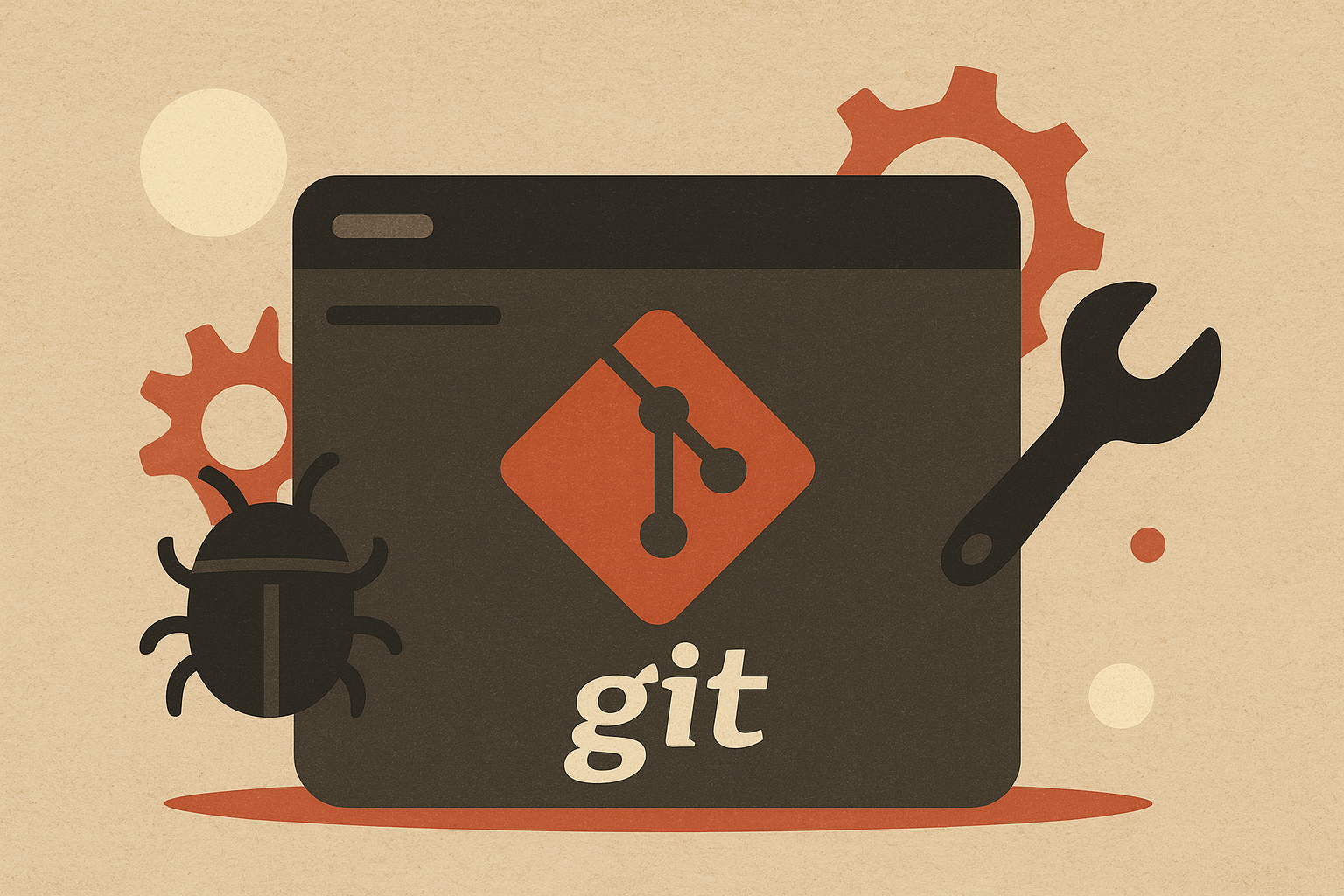
Leave a comment